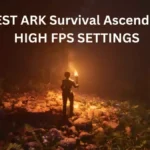Have you bought a switch, or are you looking for the right settings? BGN introduces you to the best settings and tips for your Switch that you should use. When you buy a Switch or start it up for the first time, it adopts many of the settings. But in addition to the basic settings, there are also a few other tips and hints that you should consider. Because with the right settings, you can extend the battery life and save a lot of time in the online shop of the Switch.
BGN introduces you to the best settings and tips for the Switch that you should heed. This way, you can get the most out of the Switch.

Create a second account
What’s the point? Many games only offer you a single storage space per account. But if you want to create multiple saves, you can use a trick. Because if you create a second account, you can also save a game with this “user.” You can create up to 8 user accounts on one switch.
If you change your account’s country to Japan, you will also get access to various exclusive demos that you cannot use with a German account.
How to create a second account:
- Select “System Settings” from the HOME Menu.
- Scroll down to “Users,” select “Add User,” and click “Next.”
- Select the icon you want for the account. Tap More Options to access additional characters and backgrounds.
- Once you’ve decided on an image, enter a nickname. Select “OK.”
- You can then link the new user account to a Nintendo Account.
Activate dark mode
What’s the point? You can now find Dark Mode on several devices and even in the browser. The dark mode relieves your eyes because you no longer have to look at many bright areas.
In dark mode, bright pixels appear dark and dark pixels appear bright. Text, websites, and menus appear in black on a white background. In dark mode, it’s exactly the opposite: the font is displayed in white, and the background is black. In this way, fewer pixels have to shine brightly than in normal mode.
If you gamble with a Switch OLED version, Dark Mode is particularly worthwhile. With an OLED display, every pixel lights up. If you now lower the brightness, you can save a lot of power since many pixels do not have to shine as brightly. With LCDs, the gain is not quite as great since there is always light shining in the background of the liquid crystals.
How to activate Dark Mode:
- You are now in the menu – select “System settings” in the bar below.
- Scroll down to “Themes” in the left menu.
- Now select “Black.”
Adjust brightness
What’s the point? The brightness eats up a large part of the battery life. If you lower the brightness, you can extend the battery life. So if you turn down the brightness, you can extend the battery life of the Switch. You should lower the brightness, especially if you play games in the evening or the dark.
This is how you set the brightness of the Switch:
- Press and hold the HOME button for at least one second to access quick settings.
- Here you can toggle the “Auto adjust brightness” option on or off or manually adjust the brightness using the slider.
Activate airplane mode
What’s the point? The Switch wants to connect to the internet constantly. This is where she looks for new updates and regularly checks whether your friends are online and which games they are currently playing or have started. Or you get notifications about what’s currently on sale in the shop.
However, if you are currently playing a single-player game, the background activity will only use up your battery charge unnecessarily. If you switch on the flight mode, then all these Switch tasks fall away, and you notice it noticeably. If that’s not enough for you, you can use another useful gadget to improve your Nintendo Switch significantly.
How to activate airplane mode:
- Select “System Settings” from the HOME Menu.
- Select “Airplane Mode” from the options on the left.
- Then go to the right side and select “Airplane Mode.” Then press the A Button to activate. To turn airplane mode off, press A again.
Deactivate the password for the eShop
What’s the point? If you want to open the Switch eShop, you have to log in with your password every time. Are you tired of needing the password every time? Then switch off the input.
How to disable the password:
- Open the shop and select your profile symbol at the top right.
- Then you look for your account information.
- Here you will be asked which things you want to use your password. Disables the password when opening the shop. Then you have to enter the password again for confirmation.
Activate Cloud save function
What’s the point? For 20 euros a year, you can get the online service “Switch Online” from Nintendo on Amazon. In addition to the online multiplayer, the Cloud save function is also included here. You should use this if you want to save the saves from your offline games and also use them on other devices.
The Switch Expansion Pass for an additional 30 euros a year is not worth it. Because here, you also get access to a collection of carelessly restored classics that are not worth the extra charge.
To enable autosave:
- Select “System settings” in the HOME menu and “Data management” here. Under this point, you will find “Save Data Cloud.”
- Select the desired user and then “Settings.”
- Select “Create automatic save data backup” to activate the function. Select the option again to disable the feature.
Buy a protective glass for the Switch.
What’s the point? If you regularly carry your Switch around with you or take it out of the docking station frequently, then you should buy a protective glass for your Switch. Because in this way, you increase the service life of the Switch and protect the display from scratches.
You pay around 15 to 20 euros for a good protective glass for your Switch. You can get these protective glasses for the Nintendo Switch and the Switch OLED.
Buy an additional controller.
What’s the point? Are the joys of the Nintendo Switch too small for you, or are you generally dissatisfied with the included controllers? Then get an additional ergonomic controller for your Switch. Because other controllers, such as the Pro Controller, fit better in hand and sometimes also offer additional functions.
With an additional Bluetooth dongle, you can even use your Xbox controller on the Nintendo Switch.