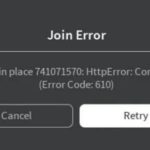Battlefield 2042, the highly anticipated first-person shooter game, has captured the attention of gamers worldwide. However, like any complex software, it is not exempt from occasional technical issues. One such issue that players may encounter is the DirectX error in Battlefield 2042.
In this article, we will delve into the possible causes of this error and provide a detailed guide on how to fix it.
Understanding the DirectX Error in Battlefield 2042:
Definition of DirectX: DirectX is a collection of APIs (Application Programming Interfaces) developed by Microsoft that allow developers to interact with hardware components, including graphics cards, audio devices, and input peripherals, to enhance the gaming experience.
Common symptoms of DirectX error:
Players may experience sudden game crashes, freezing, stuttering, or graphical glitches when encountering a DirectX error in Battlefield 2042.
Causes of Battlefield 2042 DirectX Error:
- Outdated or incompatible graphics drivers: Graphics drivers play a vital role in facilitating communication between the game and the graphics card. Outdated or incompatible drivers can cause conflicts and result in DirectX errors.
- DirectX installation issues: In some cases, improper installation or corruption of the DirectX components can trigger errors.
- Hardware limitations: Certain hardware configurations may not meet the minimum requirements to run Battlefield 2042 smoothly, leading to DirectX errors.
- System software conflicts: Other software or background processes running on your system can interfere with DirectX, resulting in errors.
Steps to Fix Battlefield 2042 DirectX Error:
Update graphics drivers:
Visit the website of your graphics card manufacturer and download the latest drivers compatible with your specific model. Install the updated drivers to ensure better compatibility and stability.
Verify DirectX installation:
Open the DirectX Diagnostic Tool by typing “dxdiag” in the Windows search bar. Check if all DirectX components are correctly installed and functioning without any errors. If necessary, reinstall DirectX using the official Microsoft website or the game’s installation folder.
Disable DLSS
- Open Graphics Settings: Navigate to the game’s settings menu, typically found under the “Options” or “Settings” tab.
- Locate DLSS Settings: Look for the DLSS option within the graphics or video settings. It might be under a specific sub-menu related to image quality, graphics, or advanced options.
- Disable DLSS: Once you find the DLSS option, select it and switch it to “Off” or “Disabled” mode. Confirm the change, if required, and exit the settings menu.
- Resume Gameplay: Return to the game and continue playing Battlefield 2042 without DLSS enabled.
Install the latest driver to fix this error
To fix DirectX errors in Battlefield 2042, install the latest graphics driver:
- Identify your graphics card manufacturer (e.g., NVIDIA, AMD, Intel).
- Visit the manufacturer’s official website.
- Locate the “Drivers” or “Support” section.
- Use the provided search or selection options to find the latest driver for your specific graphics card model and operating system.
- Download the driver installation file.
- Run the downloaded file and follow the on-screen instructions to install the latest driver.
- Restart your computer to ensure the changes take effect.
- Launch Battlefield 2042 and check if the DirectX error persists.
Verify game files
In the game’s launcher or platform, find the option to verify the integrity of game files. This process will identify any corrupted or missing files and replace them accordingly.
Adjust in-game settings
Lowering the graphics settings, disabling certain advanced features, or reducing the screen resolution can alleviate the stress on your hardware, reducing the likelihood of encountering DirectX errors.
Close unnecessary background processes:
Temporarily disable or close any non-essential applications or processes running in the background, as they can consume system resources and interfere with the game’s performance.
System hardware check:
Ensure that your computer meets the minimum system requirements to run Battlefield 2042 smoothly. If your hardware falls short, consider upgrading specific components such as the graphics card or RAM to enhance performance.
Conclusion:
Encountering a DirectX error in Battlefield 2042 can be frustrating, but with the right troubleshooting steps, you can mitigate the issue and get back to enjoying the game. By updating graphics drivers, verifying DirectX installation, adjusting in-game settings, and following the recommended fixes.
you can improve the stability and performance of the game. Remember, if you require additional help, don’t hesitate to reach out to the official support channels or community forums for expert guidance. Get ready to dive back into the intense and immersive world of Battlefield 2042.
F.A.Qs
Here are some frequently asked questions (FAQs) related to the article on “Battlefield 2042 DirectX Error: How to Fix and Why This Error Occurs”:
What is a DirectX error in Battlefield 2042?
A DirectX error in Battlefield 2042 refers to issues encountered while running the game that are related to the DirectX technology, which handles graphics and audio rendering.
What are the common symptoms of DirectX errors in Battlefield 2042?
Common symptoms include game crashes, freezing, stuttering, and graphical glitches during gameplay.
Why does the DirectX error occur in Battlefield 2042?
The error can occur due to various reasons, such as outdated or incompatible graphics drivers, installation issues with DirectX components, hardware limitations, or conflicts with system software.
How can I fix DirectX errors in Battlefield 2042?
To fix DirectX errors, you can try updating graphics drivers, verifying DirectX installation, verifying game files, adjusting in-game settings, closing unnecessary background processes, checking system hardware compatibility, and seeking support from official channels if needed.
Will fixing DirectX errors improve my gaming experience in Battlefield 2042?
Fixing DirectX errors can improve the stability and performance of the game, reducing crashes, freezing, and graphical glitches, ultimately enhancing your overall gaming experience.
Are there any potential drawbacks to disabling DLSS to fix DirectX errors?
Disabling DLSS may result in a minor decrease in image sharpness or visual quality, as DLSS contributes to improved image details through AI-driven upscaling. Additionally, it may slightly impact performance, so it’s important to monitor FPS and gameplay smoothness.