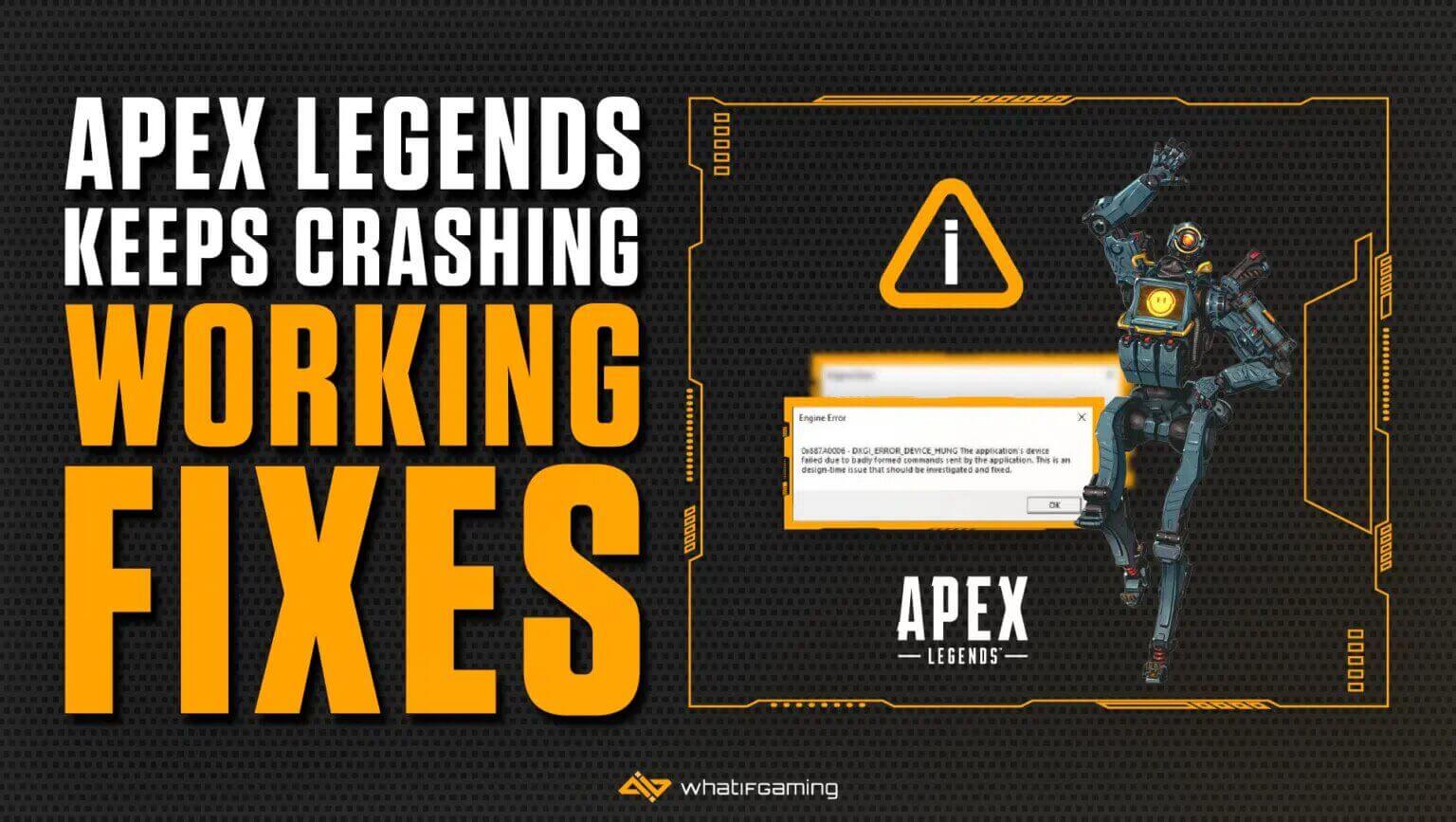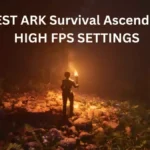Apex Legends has taken the gaming world by storm, offering players an exhilarating battle royale experience. However, the frustration of dealing with unexpected crashes, especially without any error messages, can put a damper on your gaming sessions. If you’ve been facing this issue, you’re not alone. In this guide, we will explore the reasons behind Apex Legends crashing without error and provide effective solutions to get you back in the game.
Why is Apex Legends Crashing Without Error?
One of the most baffling aspects of Apex Legends crashes is the absence of error messages. This lack of information can make it challenging to pinpoint the exact cause of the issue. However, several common factors may contribute to this problem:
Game Optimization:
One of the primary reasons for Apex Legends crashing without error is poor game optimization. This can happen due to various factors, including outdated drivers, corrupted game files, or conflicting software.
Hardware Issues:
Sometimes, your computer’s hardware might not be up to the task of running Apex Legends smoothly. Overheating, insufficient RAM, or outdated graphics cards can lead to crashes.
Server Issues:
Apex Legends is an online game, and server problems can also cause crashes without error messages. Keep an eye on the game’s server status to rule out this possibility.
Third-party Software:
Certain third-party applications, like overclocking tools or screen recorders, can interfere with the game’s stability and cause crashes.

How to Fix Apex Legends Crashing Without Error
Now that we’ve identified potential causes, let’s explore solutions to address this vexing problem.
1. Keep Graphics Drivers Up-to-Date
Start by ensuring that your graphics drivers are up-to-date. Outdated drivers can cause instability. Visit the official website of your graphics card manufacturer to download and install the latest drivers.
2. Verify Game Files
Corrupted game files can be a primary culprit. In your game library, right-click on Apex Legends, select Properties, and click “Verify” or “Repair” game files to ensure they are intact.
3. Assess Your Hardware
Regularly monitor your computer’s hardware temperature while playing Apex Legends. Overheating can lead to crashes. Check for other hardware-related issues, such as insufficient RAM or outdated GPU drivers.
4. Tame Third-party Software
Third-party applications can be disruptive. Consider disabling or uninstalling any third-party software that may be interfering with Apex Legends. This includes screen recorders, overclocking tools, and background applications.
5. Investigate Server Status
Stay informed about the Apex Legends server status through official channels. If there’s a widespread issue, you might need to wait for the developers to resolve it.
6. Check Hardware Compatibility
Ensure that your PC meets the game’s system requirements. Apex Legends demands a certain level of hardware performance to run smoothly. If your hardware falls short, you may experience crashes.
7. Monitor CPU and GPU Temperatures
Overheating is a common cause of game crashes. Use monitoring software to keep an eye on your CPU and GPU temperatures while playing. If temperatures reach critical levels, it’s time to address your cooling solution or reduce in-game settings.
8. Close Background Applications
Running background applications can consume system resources and cause conflicts. Close unnecessary programs, especially resource-intensive ones, while playing Apex Legends.
9. Clean Your PC
Dust and debris can accumulate inside your PC over time, hampering airflow and causing overheating. Regularly clean your PC, especially the fans and heatsinks, to ensure optimal cooling.
Resolving Software Conflicts to Fix Apex Legends Crashing
Disable Overlays and Third-Party Software
Overlays from applications like Discord or Nvidia GeForce Experience can sometimes conflict with Apex Legends. Try disabling these overlays and any unnecessary third-party software running in the background.
Update Windows
Outdated operating systems can lead to compatibility issues and crashes. Make sure your Windows OS is up-to-date with the latest patches and updates from Microsoft.
Update DirectX and Visual C++ Redistributables
Apex Legends relies on DirectX and Visual C++ Redistributables to run correctly. Ensure you have the latest versions installed on your system.
Run the Game as an Administrator
Running Apex Legends with administrative privileges can sometimes resolve crashing issues related to permissions. Right-click the game’s shortcut and select “Run as Administrator.”
Disable Fullscreen Optimization
Some users have reported that disabling fullscreen optimization for Apex Legends can improve stability. To do this, right-click the game’s shortcut, go to Properties, and navigate to the Compatibility tab. Check the box that says “Disable fullscreen optimizations.”
Check Event Viewer
Windows Event Viewer can provide insights into the cause of crashes. Look for error messages or warnings related to Apex Legends in the Application or System logs. These logs may point to specific issues that need attention.
Update BIOS and Firmware
Outdated BIOS or firmware can sometimes cause crashes. Check your motherboard manufacturer’s website for updates and follow their instructions for safe flashing.
Specialized Troubleshooting for Specific Scenarios
Apex Legends Crashing on Xbox
If you’re experiencing crashes on your Xbox console, follow these steps:
- Update Firmware: Ensure that your Xbox console has the latest firmware updates installed. System updates can resolve compatibility issues.
- Update the Game: Ensure Apex Legends is updated to the latest version. Outdated game files can contribute to crashes.
Mid-Game Crashes
For those experiencing crashes during intense gameplay moments, consider these strategies:
- Adjust Graphics Settings: Lower in-game graphics settings to reduce the strain on your system. Experiment with settings to find the right balance between performance and visuals.
- Temperature Monitoring: Install temperature monitoring software to track CPU and GPU temperatures. Overheating can cause crashes. Ensure proper system cooling.
Locating Apex Legends Crash Logs
To diagnose crashes effectively, locate and analyze crash logs:
- Access Game Directory: Navigate to the folder where Apex Legends is installed on your computer.
- Find Logs or CrashLogs: Look for a folder labeled “Logs” or “CrashLogs” within the game’s directory. Open this folder to access crash logs.
- Analyze Logs: Crash logs contain detailed information about the events leading to a crash. If you’re technically inclined, review these logs for specific error messages or clues about the cause.
Addressing Apex Legends Server-Related Crashes
If you suspect that server issues are causing your Apex Legends crashes, there are a few steps you can take:
1. Check Server Status: Visit the official Apex Legends Twitter account or website to check the current server status. If there’s a widespread issue, it’s best to wait for the developers to resolve it.
2. Change Server Region: In some cases, changing your server region can help. Open the in-game settings and select a different server region to see if it reduces crashes.
Conclusion
In this extensive guide, we’ve covered numerous strategies to resolve the vexing problem of Apex Legends crashing without error. By systematically addressing hardware and software issues, adjusting in-game settings, and seeking assistance from the gaming community and support, you can significantly improve the stability of your Apex Legends gaming experience.
F.A.Qs
Here are the frequently asked questions (FAQs) related to the topic of “Apex Legends Crashing Without Error,” along with concise answers
Why is Apex Crashing So Often?
Apex Legends may crash frequently due to various factors, including hardware problems, software conflicts, or overheating. By following the solutions outlined above, you can minimize crashes and enjoy a more stable gaming experience.
How Do I Fix Apex Launch Error?
If you encounter launch errors in Apex Legends, ensure your graphics drivers are up-to-date, verify game files, and check for software conflicts. These steps often resolve launch issues.
Why Apex Legends Crashing Without Error on Xbox?
Xbox players can also experience this issue. To address it, try updating your Xbox system software, clearing the cache, and ensuring proper ventilation to prevent overheating.
Why Apex Legends Crashing on PC Reddit?
Reddit is a valuable platform for discussing gaming issues. Visit relevant subreddits to seek advice from other players who may have encountered and resolved similar problems.
Why Apex Crashes When Loading Into Game?
Crashes during loading screens can be related to hardware, software, or network issues. Ensure your system meets the game’s requirements, follow the troubleshooting steps above, and check your internet connection.