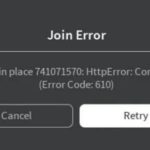The mouse and keyboard can work pretty well for most games on Steam, but sometimes nothing beats the controller feel for certain games. To do this, you need to pair the controllers with Steam. So today we’re going to take a look at how to properly connect, set up, and configure a controller through Steam. Most modern controllers support the ability to connect to a PC, so this is more of a general guide on how to do this. In addition, these manuals were created with Windows as the operating system in mind.
Wired controllers / no bluetooth
- Plug the controller into a USB port on the PC, this should connect it automatically connect
- Open Steam
- Go to the Steam Big Picture mode in the top right of the window
- Click Settings
- Click on Controller Settings
- Enable support for your specified controller
Wireless controller / bluetooth
- Open the Settings app on your PC
- Click on “Devices”
- Click on “Add Bluetooth or another device”
- Click on Bluetooth
- Start by pairing your controller (this varies from controller to controller)
- (Switch Pro Controller) Press and hold the round button on top of the controller for a few seconds
- (Playstation 4) Press and hold the Playstation and Share buttons at the same time for a few seconds
- (Xbox) Press and hold the “Pair” button for a few seconds
- Select your controller in the menu that appears, this should complete the connection
- Open Steam
- Go to the Steam Big Picture mode in the top right of the window
- Click Settings
- Click on Controller Settings
- Enable support for your specified controller
Another thing to note is that sometimes Steam games won’t display the correct button layout in their controls if the game wasn’t designed with the controller in mind. In general, there shouldn’t be any problems using the controller itself, but it may take a little longer to learn the controls. With that in mind, pair your controllers with Steam and have fun.
– This article was updated on: 6. June 2021