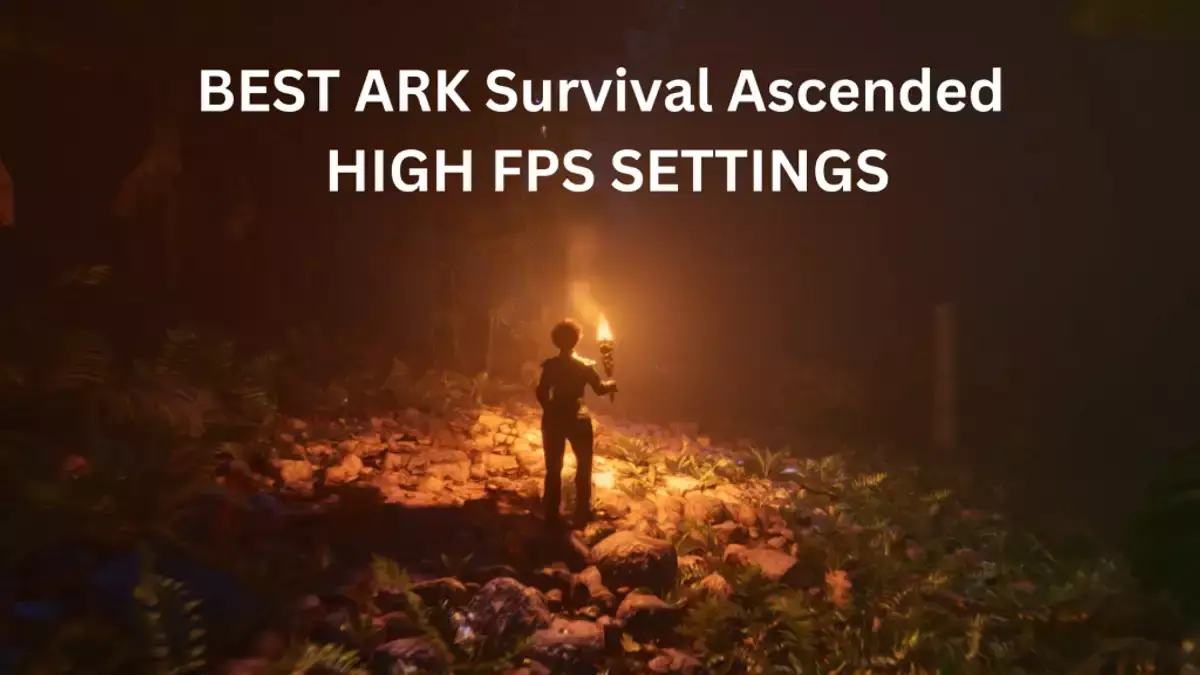Every detail counts in the expansive and unpredictable world of ARK Survival Evolved. Your game experience can be greatly impacted by the visual settings, which can affect anything from the massive landscapes to the fierce animals that inhabit them. We’ll explore the top ARK Survival Ascended graphics settings in this guide to make sure you relish each moment of this exhilarating adventure.
ARK Survival Ascended uses Unreal Engine 5 to create a breathtakingly beautiful prehistoric environment. However, even on modern PCs, the demanding visuals necessitate optimizing settings for high FPS.
We’ve assembled the ideal PC settings for ARK: Survival Ascended to obtain the greatest performance on mid-range system hardware. The game is now available.
Prior to discussing the ideal configurations for ARK: Survival Ascended graphics setting on PC, confirm that you have the most recent versions of both Windows and your GPU drivers installed. In order to minimize the CPU burden, you should also disable or terminate any superfluous background apps. Setting the parameters as they are described below ought to offer a more ideal ratio of visuals to frame rate than the in-game presets.
Best ARK Survival Ascended Graphics Settings
The settings listed below are meant to provide as a general basis for additional optimization depending on your unique hardware specifications. Because of this, you might need to experiment with different settings until you find the ideal combination of overall performance and the refresh rate of your display.
VIDEO
- Resolution: set as per the max resolution of your display or preference
- Window Mode: Fullscreen
- Resolution Scale: 100
- Advanced Graphics: Medium
- Anti Aliasing: Low
- View Distance: Low
- Textures: Epic (or High on GPUs with 6GB VRAM)
- Post Processing: Medium
- General Shadows: Medium
- Global Illumination Quality: High
- Effects Quality: Medium
- Foliage Quality: Medium
- Max Frame Rate: Disabled on a dislpay that supports VRR/G-Sync, else set to target frame rate
- Motion Blur: On
- Light Bloom: On
- Light Shafts: On
- Low-Light Enhancement: Off
- Enabled Foliage & Fluid Interaction: On
- Foliage Interaction Distance Multiplier: 1
- Foliage Interaction Distance Limit: 1
- Foliage Interaction Quantity Limit: 1
- Enable Footstep Particles: Off
- Enable Footstep Decals: Off
RTX
- Nvidia DLSS: Enable on supported GPUs
- Super Resolution: Quality
- Nvidia Reflex Low Latency: On Nvidia GPUs
Steam Deck Optimized Settings
The settings below are for getting the best possible performance on the Steam Deck.
VIDEO
- Resolution: 1280 x 800
- Window Mode: Fullscreen
- Resolution Scale: 100
- Advanced Graphics: Low
- Anti Aliasing: Low
- View Distance: Low
- Textures: High
- Post Processing: Low
- General Shadows: Low
- Global Illumination Quality: Medium
- Effects Quality: Low
- Foliage Quality: Low
- Max Frame Rate: 40 fps
- Motion Blur: Off
- Light Bloom: Off
- Light Shafts: Off
- Low-Light Enhancement: Off
- Enabled Foliage & Fluid Interaction: Off
Use ARK Survival Ascended Low Graphics Preset
The Graphics Preset under Video Settings configures all graphics options automatically.
Preset Recommendation for Max FPS
| Preset | Visual Quality | Expected FPS |
|---|---|---|
| Epic | Stunning | Very low |
| High | Great | Low |
| Medium | Decent | Medium |
| Low | Poor | High |
Select the Low preset, then fine-tune key settings covered below.
Disable Frame Rate Cap
By default, Survival Ascended caps the frame rate at 60 frames per second. To unlock FPS based on your hardware, disable this in the Video Settings.
A smooth experience requires at least 60 frames per second.
Enable Nvidia DLSS
Nvidia RTX GPU owners should enable DLSS under the RTX tab for up to 2x FPS with minimal quality loss. Set to Auto or Quality mode.
But disable AMD FSR since it currently tanks performance.
Optimize Windows Settings
- Enable Windows Game Mode
- Switch Power Plan to High Performance
- Disable Game Bar and Game DVR
This focuses your PC’s resources on ARK for better FPS.
Conclusion
In conclusion, the world of ARK Survival Evolved is as visually stunning as it is challenging. By fine-tuning your graphics settings, you can elevate your gaming experience to new heights. Experiment, find your perfect balance, and immerse yourself in the captivating landscapes of ARK.